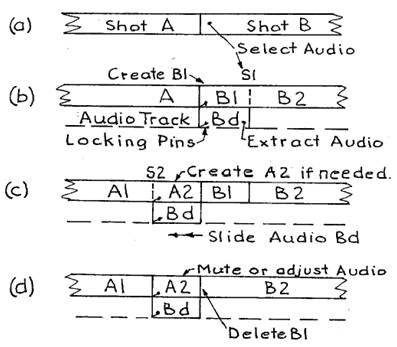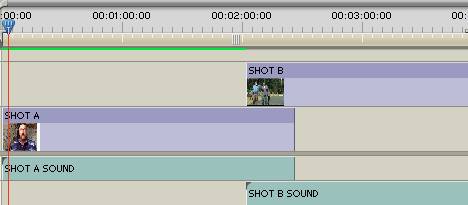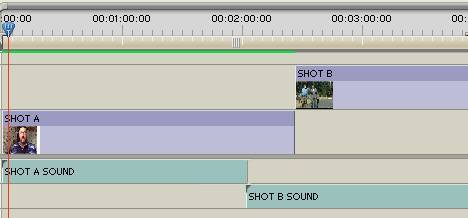|
The world of non-commercial film and A-V |
Events Diary | Search | ||
| The Film and Video Institute | | ||||
The Videomaker's Journey: part seventeen |
Step 3: Jump cuts, Crossing the line and screen Direction
-
Jump Cuts
- If you stop the video camera and then restart it immediately, the brief pause will cause a jump in the scene - disguise it with a cutaway or an insert, refer to step 4. Adjoining shots must look noticeably different. The same size shot of two different people will be OK - but a change of angle as well would be a lot better. A major change in the shot size of the same person and from the same angle is OK - but a change of angle as well would be better.
- Remember, use a cutaway or an insert between similar shots so as to maintain correct continuity.
-
Crossing The Line
- In one shot, a car is travelling from left to right - in the next shot, the car is travelling from right to left - you have crossed the line. You need to insert a shot taken from nearly dead ahead or insert a suitable cutaway in between the two car shots - or track the camera across the line.
- Two people are talking to each other - the line passes through them. The camera must stay on the same side of the line for the two adjacent shots. If the camera is recording as it moves across the line - this would be OK.
- Note that if John is on the left of Mary, he must stay on the left in the next shot -whether it is a two shot or an OTS shot. If it is a close up of John - normally, he must still be looking in the same direction. If the camera is kept running as the actors move about and change the direction of the line - then this is OK.
- Near the end of the clip, we crossed the line several times -
- The shot where Martha says "Who are you?" jars a bit on the senses, this was not our intention - but otherwise it all looks OK. You might, on rare occasions, see other movies where the line is crossed deliberately so as to put the audience on edge - but beginners should not do this.
Clip 6 Dressed To Kill -
Screen direction
- not important but by a fluke I got this right with an airplane taking off.
- A car or airplane that is travelling from one city to another - the audience may recognise the direction east to west or west to east - the screen direction should be as if you are looking at a map, with north to the top - left to right for traveling east - right to left for traveling west.
Step 4: Shifting the shots around and Fine-Tuning
Add cutaways - add reaction shots - use leading-with-the-audio at cuts -
use leading-with-the-picture at cuts.
-
Cutaways and Inserts
- A cutaway is a short shot taken away from the main,action, but it should have some relevance to the story - it is used to disguise jump cuts, condense time and conceal crossing the line. Refer to jump cuts and crossing the line in step 3.
- An insert is a short shot that is a CU (close up) that shows in more detail the item of interest. It is not necessary to remember to call this shot an insert, you can call it a CU.
-
Reaction shots
- show the effect that dialogue or an incident has on someone. They can also be used to break up a long scene or used as a cutaway.
-
Leading with dialogue
- A good editing practice is to lead with the dialogue at the cuts. It adds smoothness to the cuts. If it is well done, it creates a subliminal effect, the audience won't notice it. You hear about half a line of dialogue before you see the speaker. You hear the phone start to ring several seconds before you see the phone being picked up - even if the phone is picked up the next day. You hear the train noise several seconds before you see it - even when the train appears the next day in the story. This also fixes the problem where the actors start to speak before they start acting.
- There will be some scenes where leading with the audio is not appropriate - if it will confuse the audience e.g. where a new character enters the scene.
-
Leading with picture
- Leading with the picture at the cuts means you see the next clip while the previous dialogue continues on for a bit i.e. you see the next actor's reaction as he or she listens. This can fix a problem where the actor stops acting before the end of the dialogue.
- Note - leading with the dialogue or the picture, is easy to do with some editing systems. I had previously tried it by insert editing the end of video clip "a", onto the start of video clip "b" - it sounds simple, but sorting it out took me a while, it was making the meeting of deadlines, difficult.
| I now find that this type of edit is very easy to do with the iMovie
software. I describe how I edit - leading with the dialogue on the iMac computer,
it is similar to some of the other editing systems. The instructions relate
to Fig. 1 Leading with the dialogue, the video shot and audio clip
names are imaginary.
Fig. 1 Leading with dialogue on iMovie.
[With Adobe Premiere Pro the process is like this:
Figs 2 and 3 Leading with dialogue on Adobe Premiere.] |
< Part 16 | Intro |Part 17C | Part 17E | Part 18 >
Share your passions.
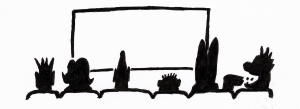
Share your stories.